The PCs are one of the most valuable things in our household. It is a resource we all go to when needing a google search for disease symptoms, a "how-to" video on youtube, typing our last-minute paper, photoshopping the following meme, or playing the next big game title. PCs have a CPU, GPU, Motherboard, RAM, Storage, and Power supply.
Every PC has seven essential parts, and each component carries a particular job to make your computer functional. Many of these parts in the market can be expensive, mainly GPU & CPU, but don't let that discourage you from looking into PCs. As we go through these components, we will be providing tips and a general understanding of the parts.
The motherboard is vast and flat, has a circuit running through the PCB, and it's the placeholder for your CPU, GPU, RAM, and SSD. The motherboard's job is to send electrical currents composing data between other parts. The motherboard can be a cheap part, but it's essential to connect all your components.
Tip holds it around the edges when handling the motherboard and does not avoid the PCB because if you conduct static and touch the PCB, you could kill the motherboard.

The CPU is the central processor unit, but most people refer to it as the computer's brain. It's a high-power chip that can read data or rearrange text quickly. This process can launch the application and multitask, but the only downside is not containing data.

The Ram is a very similar format to a hard drive, but it only stores a small amount of space; RAM's main thing is its speed and easy access to files within the desktop. The Ram can significantly improve your multitasking hopping from one application to another.

The GPU is your graphics card; This is the most crucial computer component; it makes your brick to a computer. It can translate 1's and 0's to images onto your monitor or screen. It's vital to play big title games like DOOM, Tomb Raider, Witcher, and Cyberpunk.

to make it simple, the Hard Drive is the storage unit that holds together your data or files (such as pictures, videos, documents, games, etc.). The hard drive usually carries a large amount of space, but its downside is slow to access files.

The case is the housing for your components CPU, GPU, RAM, Storage, Motherboard, and Power supply. For those of you who think of the case as the decoration piece. You are not wrong, but they play a vital role in providing ventilation in Cool air and exhausting Hot air. Without proper ventilation running through the system, you could burn the life out of your components, mainly your CPU and GPU, or starting a fire within the system.
*laptop users* lay it on a flat surface, not on top of a blanket. Laying on a blanket can cover the ventilation, which can overheat the system and make it automatically shut down. If you're in bed with a laptop, place a hardcover book under the computer.
*desktop users* every week, check your vents, make sure air is inhaling into the system, and exhausted out. If you see that your system is running high temperature (over 80 Celcius/176 Fahrenheit), it is possible that lint is covering the ventilation holes or not receiving enough air. Look into installing more fans or (if in the budget) water cooling.

SSD stands for solid-state drive, and it functions the same way as a hard drive. What makes SSD much better than a hard drive is its speed in accessing files (uploading and downloading).

The power supply can be found at the bottom of the case (for desktop). The power supply is straight forward it's supposed to regulate electricity and provide power toward your motherboard, CPU, GPU, storage, and fans inside the case.
For window desktop users, when installing a power supply in their case. Make sure your fan points down, not up; you would like the power supply taking in cool air and not hot air from inside the case.
Another thing for windows Desktop users when purchasing a power supply, there will be three different kinds of products Non, semi, and modular. The difference for all three comes down to wire management.

The best way to describe a monitor is like a TV that sits or floats on top of your desk. Most people use it to connect their game console and PCs. If that's the case, should
it matter what monitor I should get? Yes, it does; monitors are all built differently from size to resolution, screen panels, refresh rate, and support for two display ports.
When Looking at monitor sizes, it can be from 20 to 49 inches (measure diagonal). As a recommendation, we like the sizes from 24 to 32 inches because of productivity, gaming, and watching movies. Any more than that can be overkill, and you're looking to put a hole in your wallet. For those who are looking into multitasking, two
screen setup is one the most common design, but it will come down to preference. As for resolution, it comes down to pixel counts (width and height); the standard 24in the monitor is 1920x1080 (standard HD 1080p). When looking at a monitor, the rule of thumb is to choose the higher resolution because if the pixel count is low, then the picture quality will look blurry.
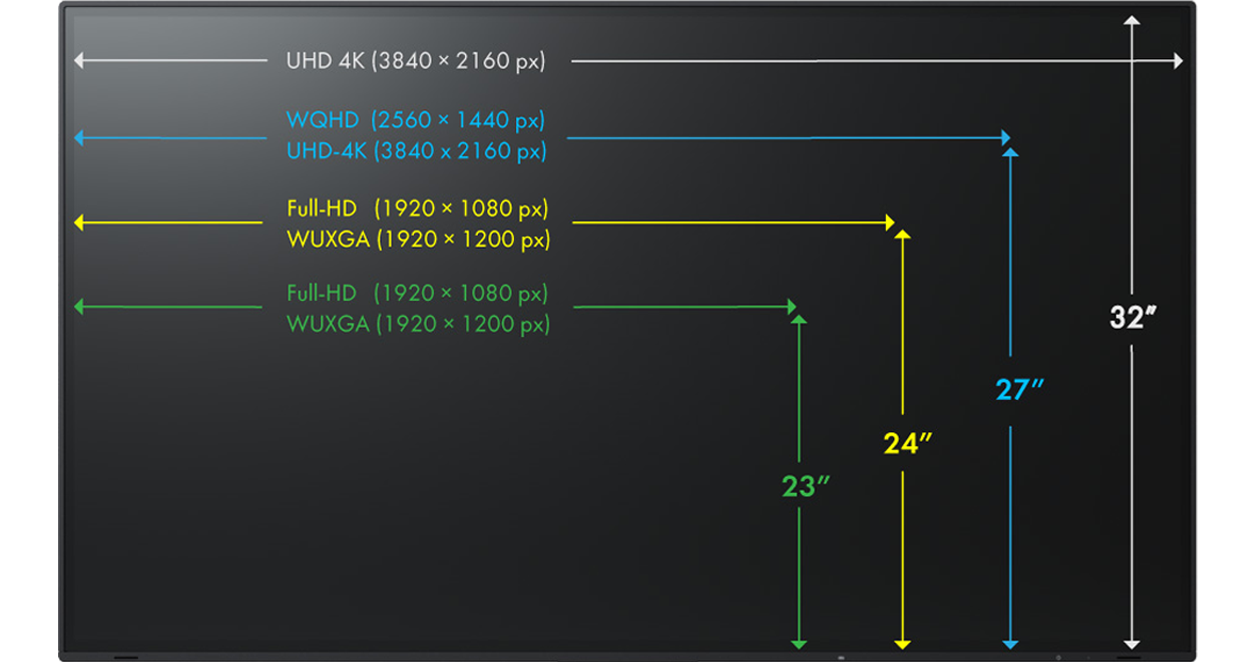
One of the monitor's essential things is finding the screen panel type. The screen panel's job is to produce the image quality on to the screen; color accuracy, viewing angle, response times, & contrast. There are four different types of TN, VA, IPS, and OLED.
They are more toward the budget-friendly area in finding a monitor. They provide a fast response time and very minimum input lag, which is suitable for gamers, but the downside would be inaccurate colors, poor viewing angle, and horrible image quality.
This panel is an excellent choice for monitoring quality, image accuracy, and video editing. This type of monitor has perfect color accuracy, a good viewing angle, and response time. Where it can suffer is input lag, IPS glow (which is when light is bleeding around the frame causes the black to look like a dark grey tone), and they can be expensive, but it's one best type of monitor in the market.
These monitors are a perfect mix of TN and IPS. They provide outstanding color accuracy, contrast, and brightness. For those who are gamers, it provides a fast response time. It does suffer because colors can be distorted from off angles, and since it has a quick response time, you could see ghosting (motion blur).
The OLED panels are one of the best monitors in the picture quality market; it has in-depth color accuracy, contrast, and brightness. However, It's one of the most expensive monitors, they have a short life span, and they're not very good for gaming.
What is the Refresh rate? It is how many times your monitor will refresh in a matter of a second. The higher the number, the smoother on the screen. Most monitors read refresh rates as Hz; an example is 60Hz is 60 frames per second. However, gamers playing online competitively usually play on a monitor with 100 - 144hz for a faster gaming experience. It would come down if your GPU can render that same amount of frames in a seconds.
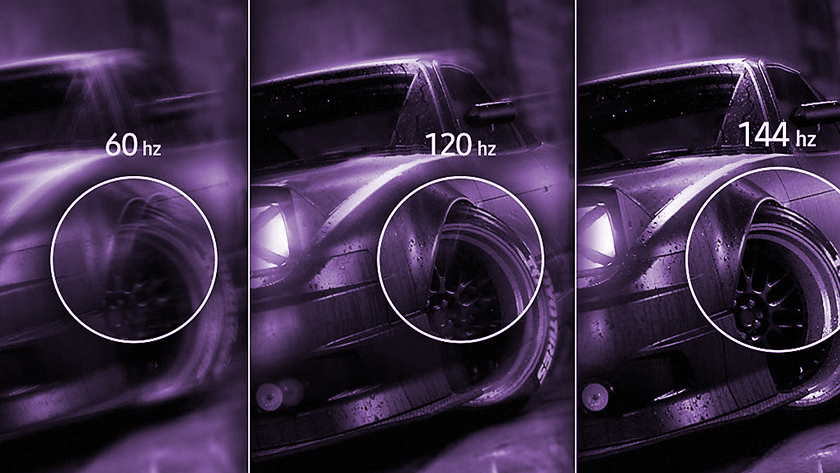

Not many people are aware of this topic because most people are familiar with HDMI being in our TV, game console, and PC. Display port is now a big question mark on what it is; let's take it slow first knowing HDMI. HDMI is multi-channel audio (having support to produce audio, ethernet data) is a communication protocol used to create a local area network, transmitting data from one device to another), Superior Color depth, and a wide variety of video format (including 4K). The downside of using HDMI is it does not have a lockdown, but quality-wise it's the perfect wire to display any media onto a screen...or is it.
Displayport is a complete package like HDMI. The Display port has a lockdown mechanism, 8K at 60 HZ, multiple video streams, audio, network, other data signals, 4K stereoscopic 3D, and a 21:9 aspect ratio, Adaptive-sync (eliminates lag and screen tearing in games). The only thing missing is it does not have a TV remote to control the features. As you notice, I have been covering the elements in both wires. As for picture quality, they both provide the best-looking pictures. So does it matter which one I should use; no. It will come down to preference and how much rendering you plan to use.